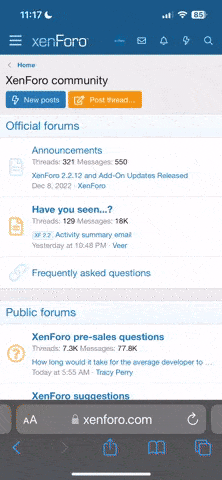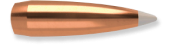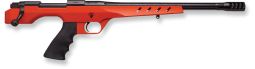RiverRider
Handloader
- Dec 9, 2008
- 1,454
- 107
I think there are more QuickLOAD users here than any other site I've seen. In fact, it was here that I first saw the results it can generate, thanks to Fotis (whose sale of a .350 Rem Mag in the Classifieds also planted the seed in my noggin that led to my .35 Whelen, and other stuff as well). When I saw what it can do I knew I had to have it! I bought the program a couple of years ago and immediately began to play with it and found it to be very interesting. I am sure everyone else using it likes it as much as I do.
I know that some folks have higher aptitude than others when it comes to making software do things. Some folks take to a new application like ducks to water, and some struggle with every step. I guess I fall somewhere in the upper middle since I work with PCs and software applications constantly...but I have to admit: I get stumped, and not infrequently. There are features in QL that I have yet to figure out and I'll bet there are capabilities I have yet to imagine. I'd bet a buck that I'm not the only passenger in this boat!
How about we start a QuickLOAD tips, tricks, and general help thread? Maybe it could be made into a sticky. And maybe it would be a good idea to prohibit, or at least discourage, QL requests in the thread so it does not morph into anything other than its original purpose. It would be easy if we all refrain from posting QL results in it---just post them in another thread.
Anyone else think this is a good idea?
I know that some folks have higher aptitude than others when it comes to making software do things. Some folks take to a new application like ducks to water, and some struggle with every step. I guess I fall somewhere in the upper middle since I work with PCs and software applications constantly...but I have to admit: I get stumped, and not infrequently. There are features in QL that I have yet to figure out and I'll bet there are capabilities I have yet to imagine. I'd bet a buck that I'm not the only passenger in this boat!
How about we start a QuickLOAD tips, tricks, and general help thread? Maybe it could be made into a sticky. And maybe it would be a good idea to prohibit, or at least discourage, QL requests in the thread so it does not morph into anything other than its original purpose. It would be easy if we all refrain from posting QL results in it---just post them in another thread.
Anyone else think this is a good idea?